
Supplies Needed
Scrap kit by Scrapin Designs called Precious Pandas-Peace Here
Please leave some love for this Designer.Was PTU now FTU
Font: BatangChe
Drop Shadow of choice.
Textured Masks-Geometric squares(in Psp)
Remember to Save Often!!!
Let's create
Open new image 600 x 600.
Open paper 1 new layer select all paste into selection apply mask
(can be found in your Textured Mask that came with psp)
deselect,Merge.Merge group.
Open frames 4 and 5 resize both 22%, then using your Pick Tool pull them out
so they are both same size.
Click inside farme 4 with Magic Wand making sure to get all the areas around the bamboo.Selections/modify/Expand 4.
Open paper9 resize30 paste line up the design on side of paper,
Selections/Invert/hit delete move below frame. Repeat for frame 5.
Effects/Textured Effects/ Blinds apply these settings below
to both door papers.
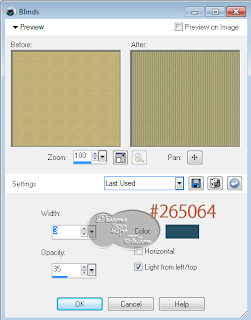
Effects/Textured Effects/ Blinds apply these settings below
to both door papers.
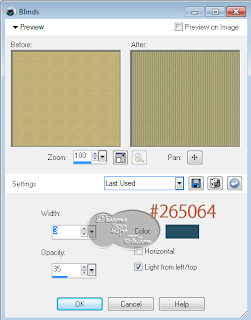
Open BambooBranches resize 22% duplicate/image/mirror.
Add your text I used FG:a87859 BG:ffffff .Place on right side
of layer-middle section of window.
Open Butterfly 4 resize 12% move to top of text.
Open Precious panda and Precious panda0 resize both 24% place at bottom of frames.
Add your Artist © and your name.
This is only a guide and feel free to use any other element you wish.
Most of all have fun creating.
Animation
1.Open As click back into Psp Edit/Copy special/Copy Merged click on As and
paste as New Animation.
2. Back in Psp close out both blind layers, Copy Special/Copy Merged, click into As,
Edit/paste/ After current frame.
3. Click on 1st frame,Effects/Insert Image Transition/ with these settings:
4. You now have 21 frames, click on 1st frame then,
Animations/Frame Properties/change to 100.
5. Click on last frame and repeast above again.Check your animation, save a Gif.
Email me your creation, so I can show off your creations on my blog.
Thank you for using my tutorial.
Written by © Maree (aka Falcon) on 27th February 2011
Any similarities to this tutorial are purely coincidental

No comments:
Post a Comment