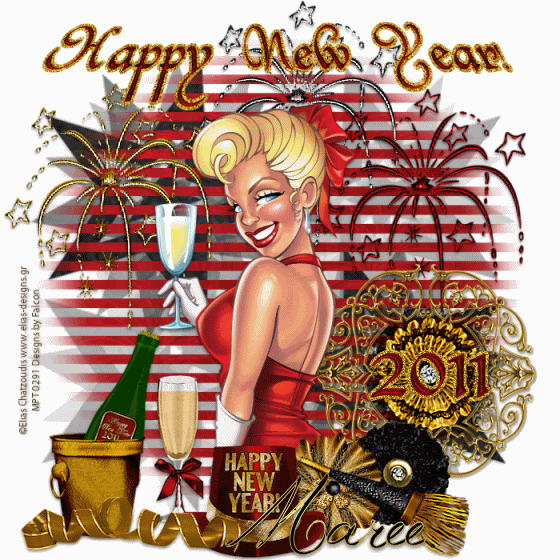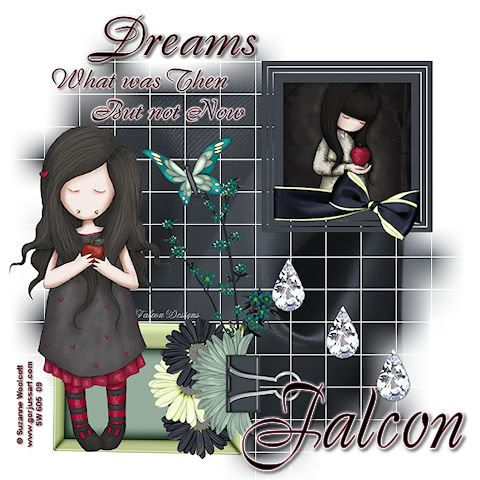Supplies Needed
Tube I'm using the artwork of Zindy Neilson, you find it Here.
Scrapkit by Designs by Vaybs FTU is Dark Christmas 2010 ,
you can find it Here.
Font: Chilly Moe
Drop Shadow of choice.
Mask wsl_81 by Weescotslass
Remember to Save Often!!!
Let's create
Open new image 680 x 600.
New layer Select all open DBV-DarkXmasPaper 1 paste into selection,apply mask.
Open DBV_DarkXmasFrame 3,click inside frame with Magic Wand-
Selections-modify-expand by 4.
New layer paste DBV_BlackXmasPaper 11 into selection.
Selections-Invert-Delete, move below frame layer.
Add your tube adjust to fit frame.
Open DBV_BlackXmasElement 23 resize 75 percent Image-Mirroe
move to bottom of frame.
Open DBV_BlackXmasElement 46 resize 75 percent place on left of frame.
Open DBV_BlackXmasElement 4 paste below frame layer on right side of frame.
Open DBV_BlackXmasElement 41 resize 75 percent place on table.
OPen DBV_BlackXmasElement 34 resize 43 percent place ontop of tree.
Open DBV_BlackXmasElement 17 resize 85 percent Image -Mirror-
place on right side of frame.
Open DBV_BlackXmasElement 18 rresize 53 percent
place on right bottom corner, see tag.
Open DBV_BlackXmasElement 25 resize 40 percent
place on bottom of frame.
Open DBV_BlackXmasElements 11 & 39 place at bottom of tree.
Select Elements 23 & 46 and apply EyeCandy 5 Impact-
Gradient Glow with these settings:
Give all a Drop Shadow 2/2/50/5.
Add your Artist © and your name then crop and save.
This is only a guide and feel free to use any other element you wish.
Most of all have fun creating.
If you wish to email me your creation, I then can show off your wonderful creations.
Thank you for using my tutorial.
Written by Maree (aka Falcon) on 28 December 2011
Any similarities to this tutorial are purely coincidental
© Maree(aka Falcon)