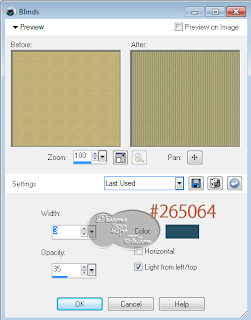My Tutorials are strictly my own creations,
f they resemble another it is purely coincidense.
This was written with the use of PSP X2.
You may create it any version of PSP.
Supplies Needed.
Scrap-Butterfly Rain from Kairinakat Kreations .You can get Here.
Art work ©Tiffany Toland-Scott-stardust. Remember to purchase a license to use
this art work, You can do so Here...CDO
Font: Kelly
Mask:HorsePlay's Pastures HPP_24 Here.
Image is better to have larger to work with then we can crop and resize when completed.
Open 700 X 700 transparent Image.
Select All background layer copy paste ButterflyRain paper TS14,apply mask,merge merge group.Duplicate. Layers Merge Merge down.
Copy paste ButterflyRain Elelments TS 47 click inisde with Magic wand, new layer.
On tube background select the left side of layer copy.Click on new layer and Paste into selection.Deselect.
Copy paste ButterflyRain Elelments TS 32 above frame layer.
Copy paste ButterflyRain Elelments TS 41 Image Mirror arrange below frame to right.
Copy paste ButterflyRain Elelments TS 46 Image Flip arrange on right of layer.
Copy paste ButterflyRain Elelments TS 7 resize 46% Image Mirror arrange on left of layer.
Copy paste ButterflyRain Elelments TS 42 resize 32% arrange on stem of umbrella.
Copy paste ButterflyRain Elelments TS 21 resize 28% arrange in center of frame.
Copy paste your tube resize if needed arrange on right of layer.
Give layers a light drop shadow.
Add your Artist © and your name then crop.
This is only a guide and feel free to use any other element you wish.
Most of all have fun creating.
Written and copyrighted to Maree (aka Falcon) October 2011.
Under no uncertain terms are you allowed to make money
from anything produced from this tut, this is against my TOU's.